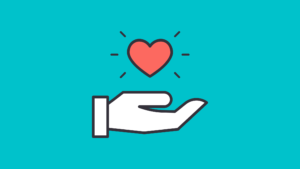SUMMER CAMPS | STUDENT PROFILES | REGISTRATION PROCESS | PAYMENTS AND REFUNDS
What weeks are your camps offered? What do you do in your camps?
View our camp overview page.
Where is your camp held? What forms do you require?
View our Summer Camp Details page for answers to these questions plus other important information.
Do you offer any outdoor camp activities?
Yes, when weather permits we do try to get the kids outside. Our Junior campers are always supervised in an enclosed courtyard.
How do I register for camp?
Registering for our full day Summer Camp or Junior Camp is the same as registering for any of our other programs (see below).
How do I create a profile?
Click on the ‘Login/Create Profile’ tab at the top of the page. This will take you to our Profile login and creation page. Click on “New Profile” and fill in all required information. After creating a new profile, you will receive an e-mail with a login code. Please use the link in the e-mail to go to the profile page. If you do not receive an email with login code, please contact us!
How do I update my profile?
Click on the ‘Login/Create Profile’ tab at the top of the page. This will take you to our Profile login and creation page. Click on “I Already Have A Profile”, enter the student’s last name and the login code. Your student profile will be displayed. Personal information is after Class Enrollments information. Click on the red text to the left of the information that you would like to update. A popup window will appear which allows you to update the information. After you click on Update, you can Close the popup window, and then click on the green arrow button on your profile page to refresh the page to see your changes.
How do I register for a class?
We have an online registration system for all our programs. Click or hover on the Programs tab on our website. Click on a topic to see details about a particular program and you will see a ‘Register Here’ button at the top of the page. Clicking on ‘Register Here’ will take you to our Profile login and creation page. You can also create or access a profile by going to the ‘Login/Create Profile’ menu option at the top our website.
1. If you have previously registered your child online, there should already be a profile created, which you should use when signing up for another program (if you are not sure, please contact us).
2. Login to your profile using your child’s last name and login code. At the top of the profile page, click where it says “Click Here To Sign Up For New Classes, Workshops, And Programs”.
3. A list of all current programs is displayed. Check the box next to the program(s) you would like to register for and then click on the Update button near the top of the page. Close this page when you get the success message.
4. The profile page should still be open (if not, you can login to it again). Near the top of the profile page, click on the Refresh button. You should see all classes that you are registered for.
How do I “un-register” from a class?
1. Login to your profile using your child’s last name and login code. At the top of the profile page, click where it says “Click Here To Sign Up For New Classes, Workshops, And Programs”.
2. A list of all current programs is displayed. Un-check the box next to the program(s) you would like to un-enroll from and then click on the Update button near the top of the page. Close this page when you get the success message.
3. The profile page should still be open (if not, you can login to it again). Near the top of the profile page, click on the Refresh button. The class should no longer appear in your list.
The class is full. How do I get on a waiting list or express interest for the class to be held again?
You can send an email request to info@roboticsandbeyond.org with the subject line of “Interest in (name of class)”.
How do I pay for a class?
For all programs, you can choose to make a payment through PayPal, cash, or by check. For summer camp, you must pay a non-refundable deposit at time of registration to hold your child’s spot.
To make a payment by PayPal, you will need to login to your child’s profile which you can access through the ‘Login/Create Profile’ tab at the top of our website. Near the top of the profile page, you should see all classes that you are registered for along with a PayPal button. For summer camp, once your deposit has been reflected in our system, you can pay the balance through PayPal as well.
Checks should be made out to Robotics And Beyond, and mailed to P.O Box 607, New Milford CT 06776, or if you are local, you can make arrangements to drop it off.
I paid for my class, so why is the payment not showing on my profile?
For all types of payments, including PayPal, we must manually update our system to reflect it. This may take 24-48 hours.
What is your cancellation/refund policy?
Read our policy.
Do you offer financial aid?
Yes we do! Please go to our Tuition Assistance page for more information.